Navigating Dependency Hell: Upgrading Dependencies in an Old iOS Project
In the ever-evolving landscape of iOS development, keeping your project up-to-date with the latest libraries and frameworks is crucial. However, when dealing with older projects that lack version-specific dependencies, upgrading can feel like entering a realm of uncertainty. In this blog post, we'll explore a practical approach to upgrading dependencies in an old iOS project.
Understanding the Challenge:
When dependencies are not specified in the Podfile, updating them to the latest versions can lead to compatibility issues with both your project and Xcode. The absence of version constraints may leave you in a situation commonly known as "dependency hell."
Recovering the Podfile.lock: A Crucial Step
In the process of upgrading dependencies for an old iOS project, you may encounter a situation where the `Podfile.lock` is mysteriously absent from the project repository. This absence poses a challenge as it becomes crucial to reconstruct or retrieve the necessary information about the specific versions of dependencies used in the project.
Checking for Backups:
If your project has a backup system in place or previous commits that include the `Podfile.lock`, consider this a valuable resource. A quick scan of backups or a look at the project's history may reveal the missing `Podfile.lock`, providing the version information needed for a smooth upgrade.
Exploring Git History:
Git, our trusted version control system, can be a lifesaver in such scenarios. Utilize Git commands to review the history of the `Podfile.lock`:
By checking for backups or exploring Git history, you can reconstruct the `Podfile.lock` and ensure that your dependency versions are aligned with the historical state of the project. This step is crucial in maintaining consistency and avoiding potential compatibility issues when dealing with legacy projects.
Remember, including the `Podfile.lock` in your version control system from the outset is a best practice that helps streamline collaboration and avoids these kinds of challenges in the first place.
Analyzing the Podfile.lock:
The first step in tackling this challenge is to explore the `Podfile.lock` file. This file contains a record of the exact versions of each library and its dependencies that were installed in your project. By examining this file, you gain insights into the versions that were previously compatible.
Updating the Podfile:
Once armed with the information from the `Podfile.lock`, it's time to update your Podfile. Add version constraints to each dependency based on the versions recorded in the lock file. This step is crucial for maintaining compatibility and ensuring a smooth upgrade process.
# Before
pod '3rdPartyLibrary'
# After
pod '3rdPartyLibrary', '1.2.3' # Use the specific version from Podfile.lock
Running `pod install`:
With the updated Podfile, run `pod install` in your terminal. This command fetches the specified versions of your dependencies and updates your project accordingly. Be patient; this process might take some time.
Testing and Troubleshooting:
After updating your dependencies, thoroughly test your project to ensure everything works as expected. Address any issues that may arise during this phase. If certain components break due to the upgrade, you may need to revisit your code and make necessary adjustments.
Conclusion:
Updating dependencies in an old iOS project without version constraints can be a daunting task, but by leveraging the information in the `Podfile.lock`, you can navigate through the challenges more effectively. Remember to be cautious, thoroughly test your project, and enjoy the benefits of a more modern and secure codebase. Happy coding!
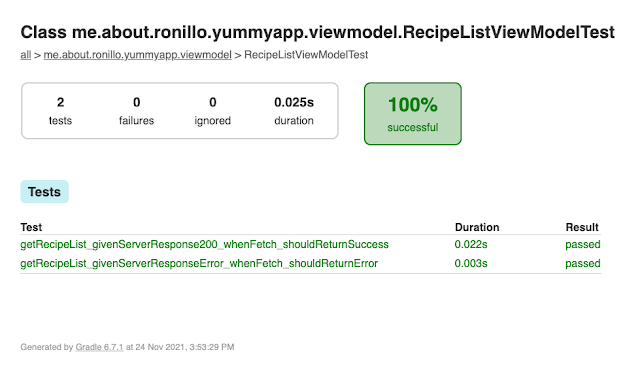
Comments
Post a Comment